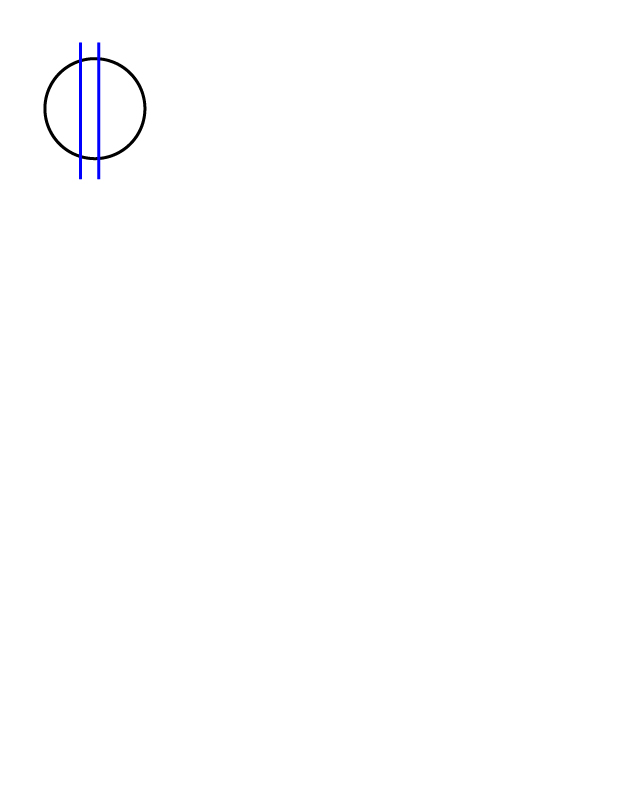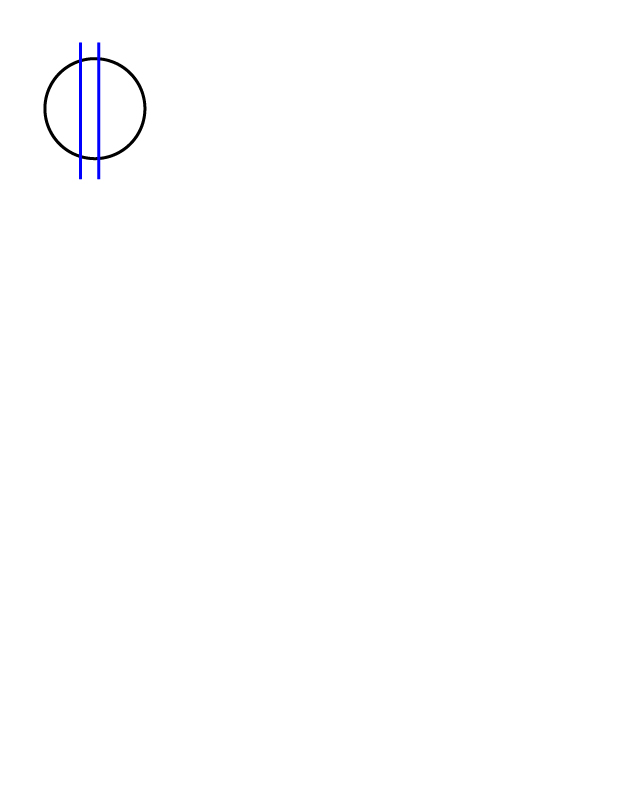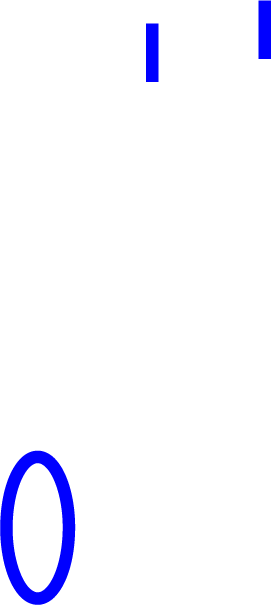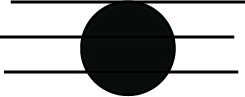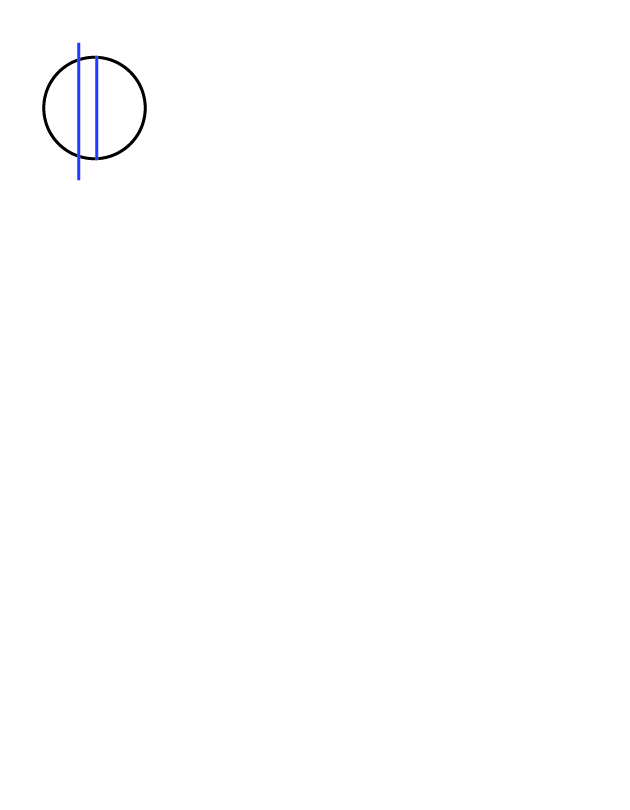E5 Instructions
Open the Illustrator App.
Select Create New Page
Select inches for method of measurement.
Select 8.5in for the width of the artboard.
Select 11in for the height of the artboard.
Select 1 for number of artboards.
Select .125in for bleeds.
Select Create.
At the options bar at the top of the page, select view-rulers-show rulers.
Zoom in 400% to the top left section of the page
Click on the horizontal ruler bar and drag down a guide line to 1/16th in (one line before the 1/2in mark) measured by the ruler guide to the left.
Drag down a 2nd horizontal guide line to 2 1/13 in (the half way mark between 2 1/4in and 2 1/2in)
Drag a 3rd horizontal line to 1/22in (3 lines before the 3/4in mark)
Drag a 4th horizontal line to 3 lines beyond the 2in mark.
Click on the vertical ruler guide and drag a guide line out to 1 1/30in (3 lines before the 2in mark) measured by the ruler guide at the top of the page.
Drag a 2nd vertical line to 1/16th of an inch (1 line before 1/2in mark)
Drag a 3rd vertical line to 1 line before the 1in mark.
Drag a 4th vertical line to 1 line before the 1 1/4in mark.
Select the rectangle tool on the options bar to the lef to of the page. Hold down on the rectangle tool until the other options appear, select the ellipses tool.
In the properties bar make sure the stroke of the line is 3pts and the color is black
Create a perfect circle (the circle will have 4 intesecting lines inside it when it's a perfect circle and not an oval).
Select the slection tool, select the circle and while pressing down shift, drag a corner of the circle until it fits within the dimensions of the 3rd and 4th horizontal guide lines and the 1st and 2nd vertical lines.
Select the line tool on the left of the page.
In the properties bar for the line tool make sure the stroke for the line is still 3 pts but change the color of the stroke by selecting the stroke box and change the color to RGB blue. (It's the darker blue option in the first line of color options that appear. Or you can select the three line option at the top right of the color option box-select new swatch-and change the R to 0 the G to 0 and the B to 255).
Starting the line at the intersection between the 3rd vertical guide line and the 1st horizontal guide line, drag the line to the intersection between the 3rd vertical guide line and the 2nd horizontal guide line.
Change to the Selection tool.
Select the line you just made and press ctrl(or command)+C to copy the line.
Press ctrl(or command) + V to paste the copy of the line.
Select the pasted line and align it from the top to the intersection between of the 4th vertical guide line and the 1st horizontal guideline.
Make sure the stroke weight of all three elements is 3pts, the color of the circle is black and the color of the two lines is RGB Blue.
You're Done.